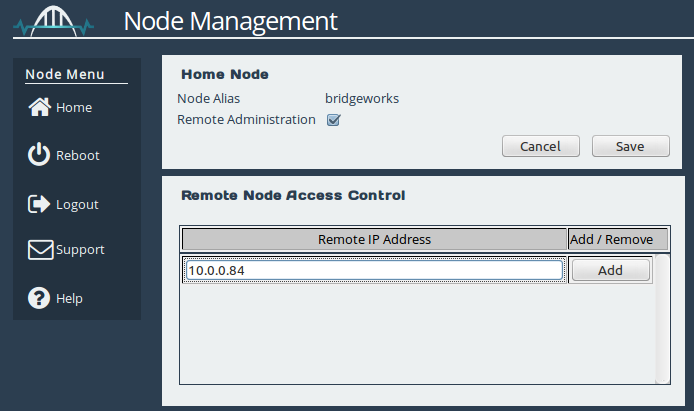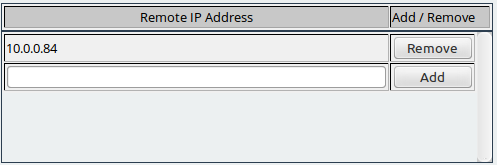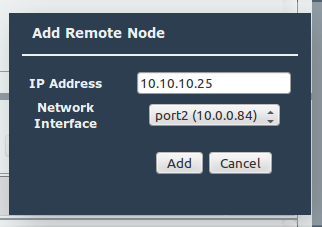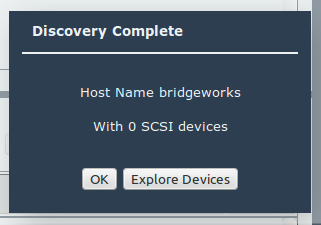CONNECTING NODES WITHOUT NAT
INTRODUCTION
In this guide you will learn how to connect your on-prem ESXi WANrockIT Node instance to your AWS Node instance using a private IP address. This step will establish the connection between your premises and the AWS Cloud using your Nodes.
NODE MANAGEMENT – AWS NODE
The following section will outline how to establish a connection between two Nodes via a VPN or direct connect. The example will illustrate the WAN connection of two Nodes labelled “WANrockIT A” and “WANrockIT B”. Establishing a WAN link from WANrockIT A to WANrockIT B is required in order to allow hosts connected to WANrockIT A to access target devices connected to WANrockIT B.This process will have to be repeated to establish a connection in the reverse direction if you want to add hosts at WANrockIT B and targets connected to WANrockIT A.

Note that in an FTP setup, clients attached to one Node can access servers attached to the other Node, regardless of the direction of the established WAN link.
ACCESS CONTROL
The first step is to navigate to the Node Management page of WANrockIT B. Next, under Remote Node Access Control, enter the IP address of WANrockIT A’s WAN port in the entry box and click the “Add” button.
When this has been added successfully you will see the IP address entry added to the list, as shown below:
NODE MANAGEMENT – CSP NODE
The next stage is to perform the WANrockIT Discovery on the WAN link. From WANrockIT A’s Node Management Page click the “Add Node” button to bring up a dialogue box, and enter the IP address of WANrockIT B’s WAN port. The “Network Interface” dropdown allows you to change the interface from which you wish to connect; however, more than one option will only be available if you have added WAN functionality to multiple network interfaces. Finally click “Add”, and the Nodes will negotiate a connection.
When the connection has been established you will see the following dialogue:
WANrockIT B’s IP address will automatically be added to the WANrockIT A’s Node’s Access Control list when you initiate the discovery. This will allow you to make the reverse WAN connection – from the WANrockIT B to WANrockIT A – if your topology requires it.
Congratulations, you have successfully set up your connection between your Nodes. Please refer to the on-prem or off-prem guides to learn how to set up your iSCSI or FTP protocols.
Bridgeworks have looked at the problem of data movement and come at it from an entirely new perspective. In mastering the rules of data movement over distance, Bridgeworks have now broken them to provide you with the ability to move significant volumes of business critical data in real time removing unacceptable time lags, that risk failure, delay or presents major costs to your business.