INITIAL SETUP OF YOUR AWS WANrockIT NODE
INTRODUCTION
The following guide will take you through the initial set up of your Bridgeworks WANrockIT Node for a WANrockIT instance deployed from the AWS Marketplace. For instructions on deploying your AWS Node, see AWS Deployment.
LOGGING IN TO YOUR AWS WANROCKIT INSTANCE
From the AWS EC2 Management Console, select the region in which the AWS WANrockIT Node has been deployed. Select the Node from the list of available instances and take note of the Instance ID and Public IP address.
If your instance does not have any Public IP addresses, an Elastic IP address may need to be allocated and attached to one of your instance’s network interfaces.
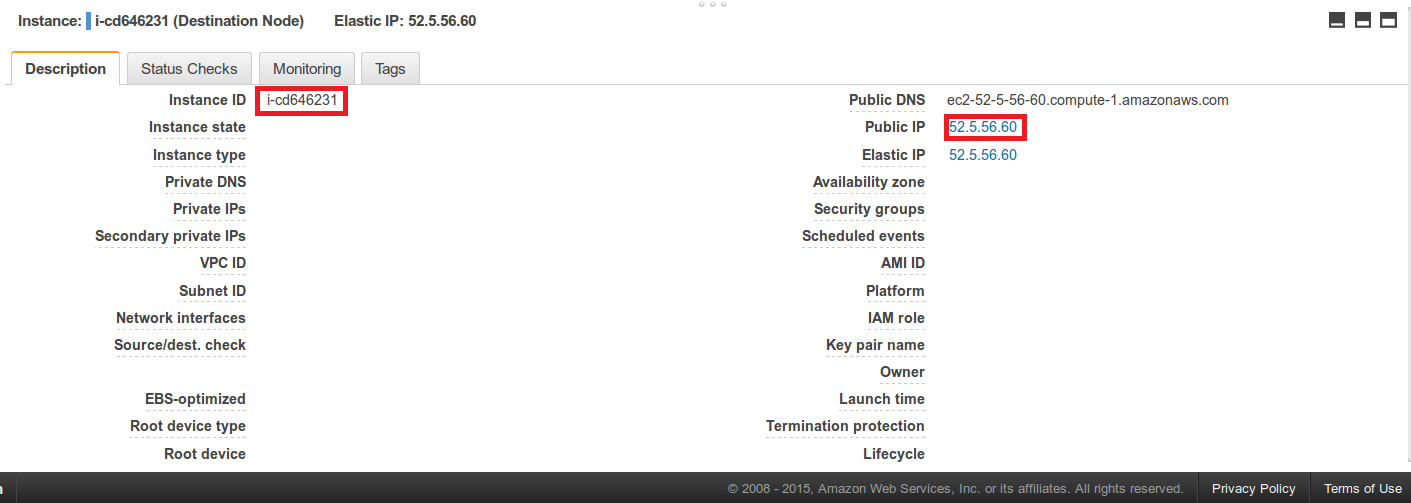
FIRST TIME LOGIN
Now proceed to your Node’s web interface by entering the aforementioned Public IP address from the AWS EC2 Management Console in to your web browser’s address bar.
You are then presented with an initial login page that requests a password to be set for your Node’s ‘admin’ user account. To verify that you are the authorised user of this virtual appliance, the EC2 Instance ID of this Node must be entered in the provided field.
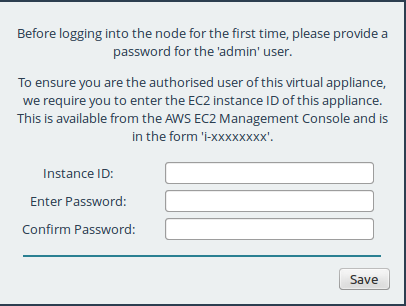
The passwords typed in to the two provided fields must match, and must be a minimum of 5 characters in length and a maximum of 64 characters.
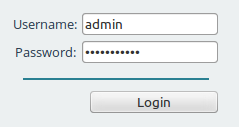
LOGGING INTO THE NODE
When you have entered a valid password, you are presented with a login screen. To access your Node’s management console, enter the login credentials with the username ‘admin’ and the password that you have set.
When you have logged in, the Quick Configuration Guide will be presented. This gives an overview of a typical set up, as well as key areas that will need to be configured to get the software operational. This page will continue to appear when you log in until Port Mappings have been configured.
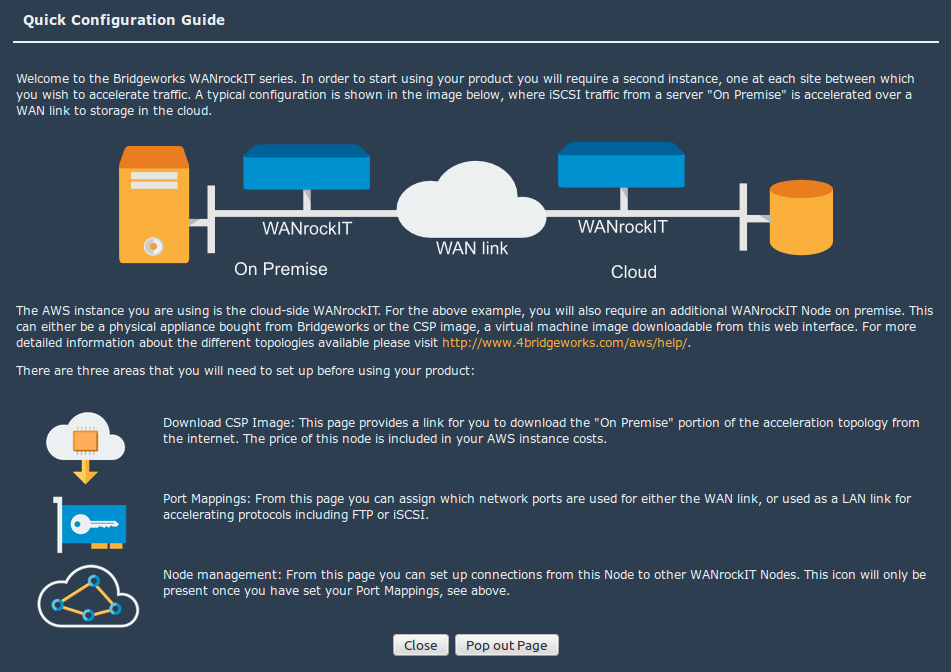
DOWNLOAD CSP IMAGE
![]()
This is covered in the CSP Download guide.
PORT MAPPINGS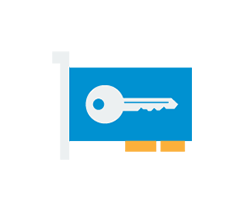
OVERVIEW
Port Mappings allow you to configure which virtual network interfaces will have support for which protocols; for example, adding WAN to a port will allow that network port to be used for WAN acceleration. Except for the WAN protocol, the other protocols are related to the types of traffic that you want to accelerate, such as FTP or iSCSI. Enabling iSCSI will give you an iSCSI initiator and iSCSI target, used for sending and receiving iSCSI traffic. FTP and other protocols will pass the traffic transparently through the WAN port to another connected WANrockIT Node.
Depending on the range of the product purchased, you will be limited to the number of unique protocols that can be applied, but you will be able to assign the same protocol to as many ports as you wish. To add additional virtual network interfaces to your instance click here.
Setting Port Mappings
To set up the protocols on a network interface, select an option from the drop down box.
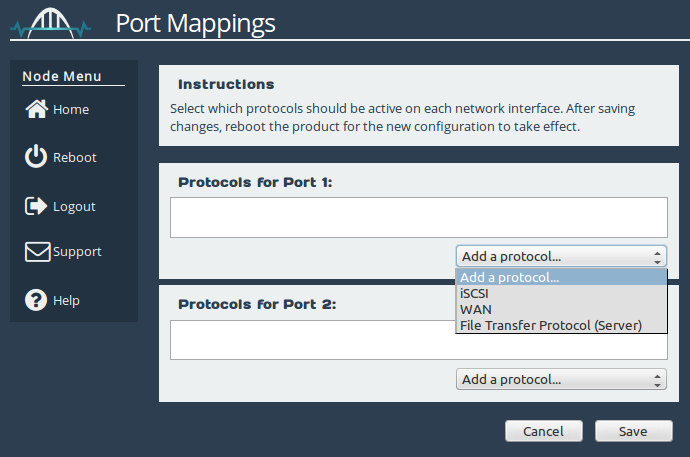
When the protocols have been applied a blue box will appear under the text, as shown below:
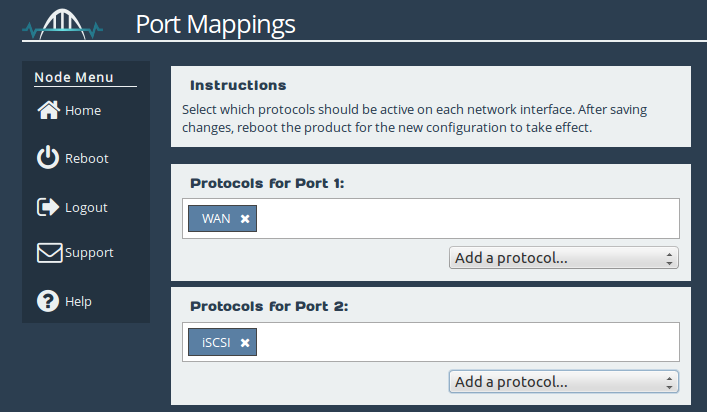
To remove a mapping click on the “X” next to the protocol ![]()
When you are happy with your configuration, click on the “Save” button. In order for the changes to take effect, a reboot will be required.
Typical Configuration – AWS
The standard configuration with an AWS Node is to have Port 1 configured for your WAN link and network Port 2 configured for the LAN-based protocol that you require to be accelerated, as shown in the image below:
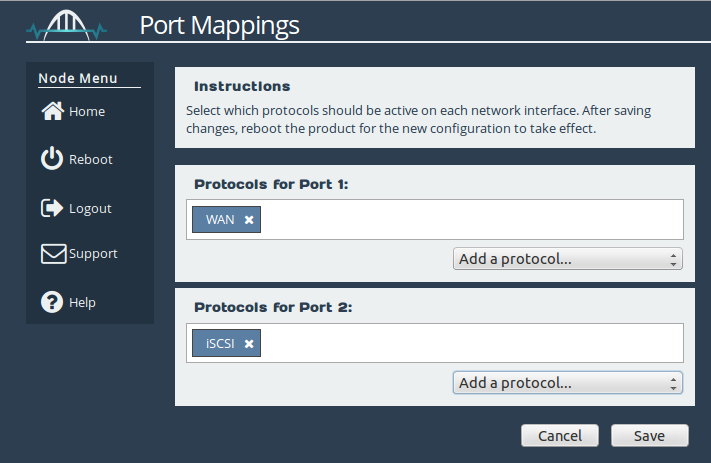
NODE MANAGEMENT
To setup your Node-to-Node connection, please follow the guide at WAN Link and Connectivity.
Bridgeworks have looked at the problem of data movement and come at it from an entirely new perspective. In mastering the rules of data movement over distance, Bridgeworks have now broken them to provide you with the ability to move significant volumes of business critical data in real time removing unacceptable time lags, that risk failure, delay or presents major costs to your business.
