CONFIGURING YOUR AWS WANROCKIT NODE FOR FTP
INTRODUCTION
This guide will teach you how to pass FTP client traffic from your on-prem Cloud Service Provider (CSP) Node through to your Node in the AWS cloud. This tutorial will use Windows Explorer on a Windows Server 2012 virtual machine and a WANrockIT CSP Node, both in the same ESXi host. You must have already set up an FTP server in the AWS cloud in order to proceed to this step.
CONFIGURING FEATURES
Log into your AWS WANrockIT Node’s web interface, and navigate to the Port Mappings page. You must ensure that the port from which you wish to connect to your FTP server has “File Transfer Protocol (Server)” mapped to it. In this example Port 2 is used, as shown in the image below. If there are any changes to the port mappings, a reboot is required for the changes to take effect. For a more detailed guide on port mappings see the AWS Initial Setup guide.
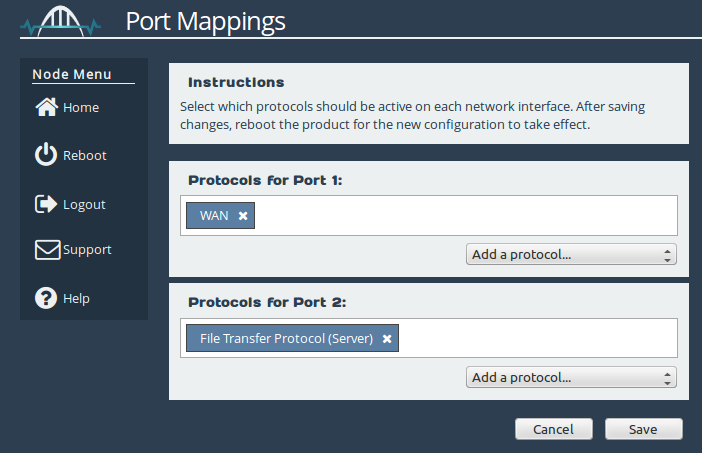
CONNECTING TO FTP SERVERS FROM YOUR WANROCKIT NODE
From the Node’s home screen, navigate to the FTP Server page by clicking on the corresponding icon, as shown below.

In order to use this page, a connection must exist between this Node and your on-prem Node. If no such connection exists, a message directing you to the Node Management page will appear as shown below. For help with establishing a WANrockIT Node-to-Node connection click here.
Please note that this message may also appear while the two Nodes are working to establish the connection. In this case, navigating back to the File Transfer Protocol page after a short delay should fix the issue.
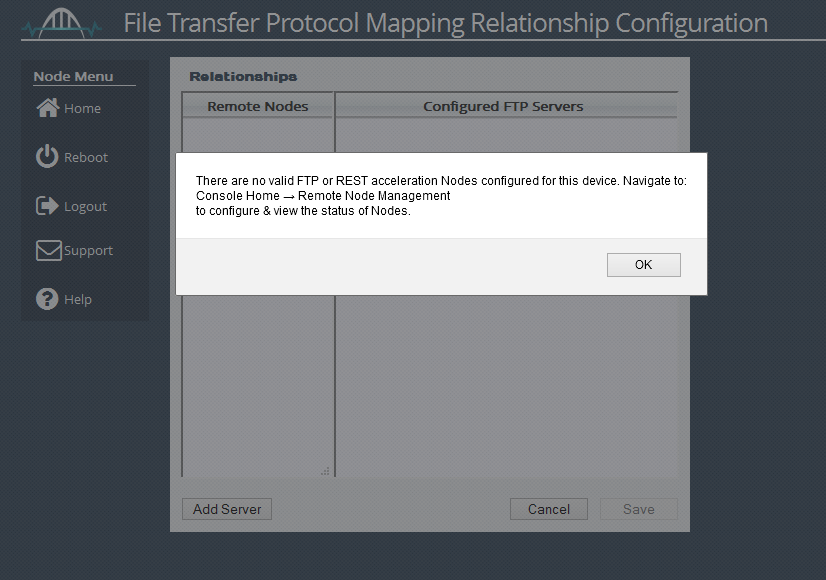
When a connection between this Node and your on-prem Node has been established, the hostname of the on-prem Node should appear in the list of Remote Nodes.
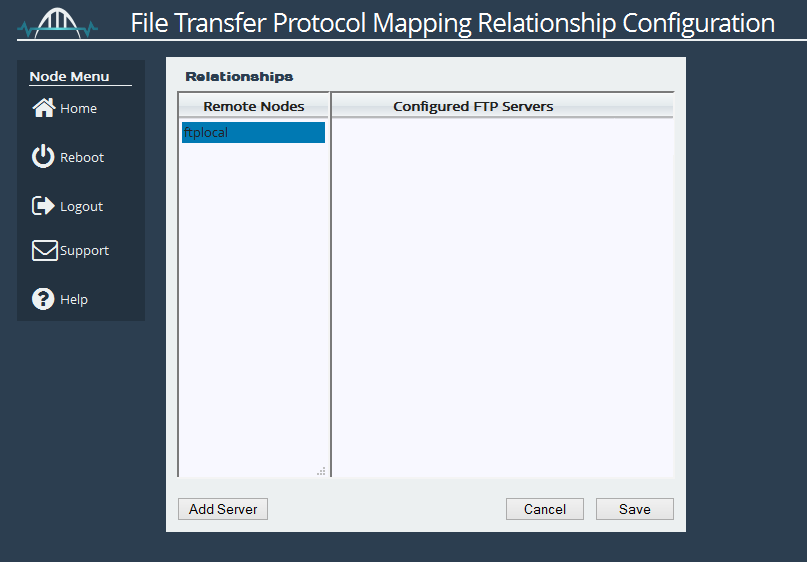
Select the Node by clicking on its hostname in the list, then click “Add Server”.
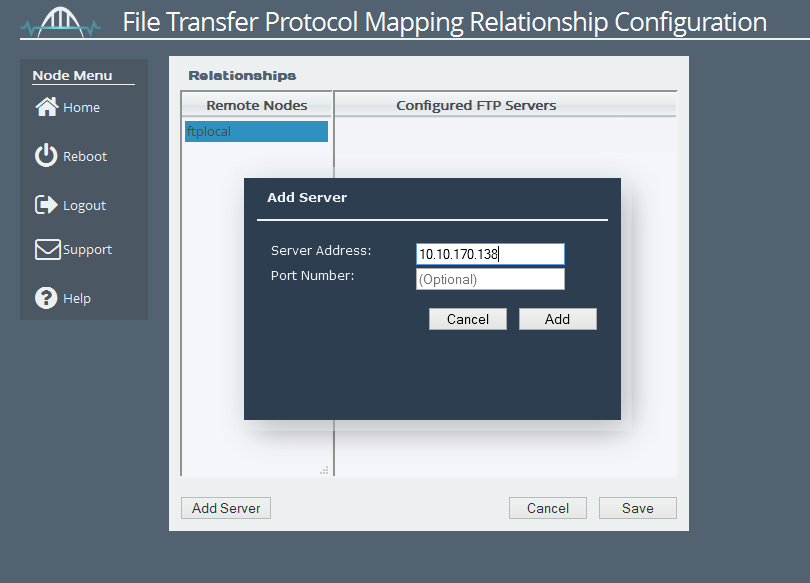
Input the address of the FTP server you wish to connect to remotely into the “Server Address” field. By default your WANrockIT Node will connect to the FTP server on port 21, but this can be changed by entering the desired port number into the “Port Number” field. Click “Add” when done to add the FTP server to the list.
Repeat this for all server IP addresses to which you wish to acceleration FTP traffic.
Finally, select the checkbox next to each server address to enable acceleration, then click “Save”.
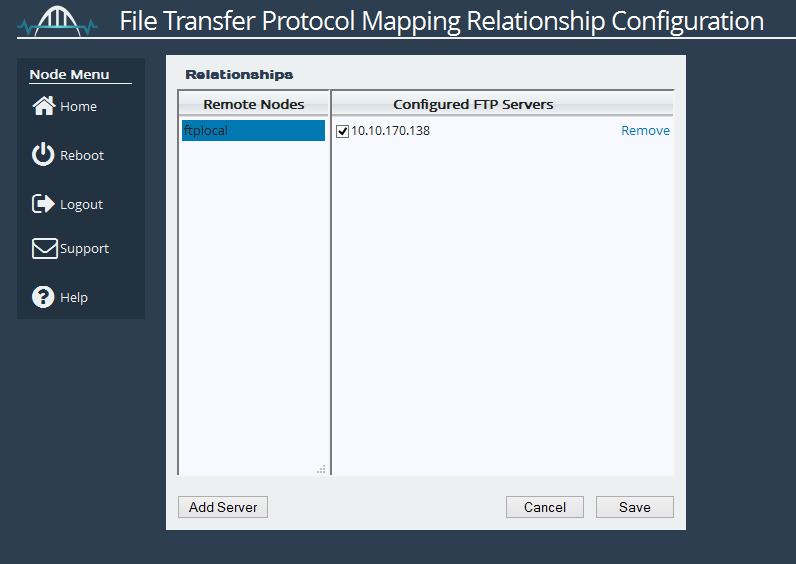
For further guides on configuring your on-prem Node for FTP click here.
Bridgeworks have looked at the problem of data movement and come at it from an entirely new perspective. In mastering the rules of data movement over distance, Bridgeworks have now broken them to provide you with the ability to move significant volumes of business critical data in real time removing unacceptable time lags, that risk failure, delay or presents major costs to your business.
